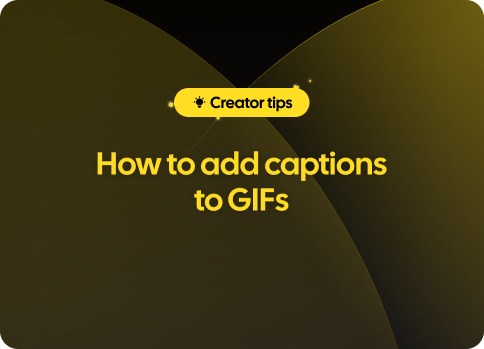In today's fast-paced digital world, visual content has become increasingly important for conveying messages and grabbing attention. One such popular medium is Instagram Reels, which allows users to create short, engaging video clips set to music or other audio tracks. But what if you want to make your videos even more accessible by adding captions? This comprehensive guide will detail the process of adding captions to your Reels, making them easily understandable for all viewers.
Why Are Captions Important?
Captions serve many purposes, including enhancing understanding, ensuring accessibility, and increasing viewer engagement. Particularly for users with hearing impairments, captions are essential in providing an inclusive experience. Moreover, studies have shown a significant percentage of social media users watch videos without sound. Thus, by incorporating captions, you'll ensure that your content reaches a broader audience and encourages interaction with your Reels. So how can you add captions to your Reels? Let's dive into the steps you need to follow!
Steps to Add Captions to Reels
There are several ways to add captions to your Instagram Reels - directly within the app using its text tool or by utilizing third-party apps designed specifically for this purpose. For both methods, we'll guide you through the necessary steps:
Method 1: Using Instagram's Text Tool
Adding captions directly in the Instagram app can be done with ease using the built-in text tool. Follow these steps:
- First, open the Instagram app and tap the "+" icon at the bottom of the screen.
- Select "Reel" and either record your video in the app or choose one from your device's gallery by tapping the gallery icon on the bottom left.
- Edit your video as desired – trim it, add effects and music. Once you're happy with the result, go ahead and tap the "Next" button.
- Now comes the captioning part: Tap the "Aa" icon at the top right corner of the screen to open the text tool.
- Type in your captions, one line or phrase at a time. You can then adjust the size, color, and font style to your liking.
- Position the captions by dragging them to your desired location on the screen. You may also adjust the duration for each caption by tapping the text box, selecting "timeline," and adjusting the segments accordingly.
- Once you've added all your captions and finalized their durations and placements, hit the "Next" button to finish editing your Reel.
- Add a description, cover image, and any necessary hashtags before sharing your newly-captioned Reel with the world!
While this method is convenient and works well for short videos with minimal dialogue, it might be time-consuming for longer Reels or those with extensive conversations. In such cases, we recommend utilizing a third-party app for a quicker and more efficient process.
Method 2: Using Third-Party Apps for Captioning
Several third-party apps offer auto-captioning features that make adding captions to your Instagram Reels quick and simple. Here are a few popular options:
- Clipomatic
- SendShort
- MixCaptions
These apps work similarly - just follow the steps outlined below:
- Download and install a third-party captioning app from your device's app store.
- Open the app and import your Reel by selecting "Import" or "Select" (the exact wording may vary per app).
- Follow the prompts to generate captions. Most apps will automatically transcribe the dialogue in your video, but keep in mind that you may need to proofread and edit for accuracy.
- Edit the text font, style, size, and color as desired within the app.
- Adjust the timing of each caption if necessary to ensure they sync well with your video's audio.
- Export your newly-captioned Reel and save it to your device.
- Head back to Instagram, where you can now upload the captioned video to Reels by following the process described earlier in Method 1 (starting from step two).
Although using third-party apps might seem more complicated initially, their auto-captioning and easy editing features can save you valuable time when working with longer or conversation-heavy Reels.
Tips for Creating Effective Captions
When adding captions to your Reels, remember these essential tips for creating the most effective and accessible content:
- Keep captions clear and concise: Use simple language, avoid jargon, and aim for brevity without sacrificing context.
- Ensure readability: Choose fonts that are easy to read, use contrasting colors between text and background, and avoid placing captions on visually busy portions of the screen.
- Proofread and edit: Double-check your work for spelling or grammatical errors, and ensure your captions accurately reflect your video's audio content.
- Use proper timing: Make sure captions appear on the screen long enough for viewers to read them comfortably without feeling rushed. Test this out by watching your Reel with the sound off!
By keeping these tips in mind, you'll create compelling, accessible Reel content that's sure to be a hit with viewers.