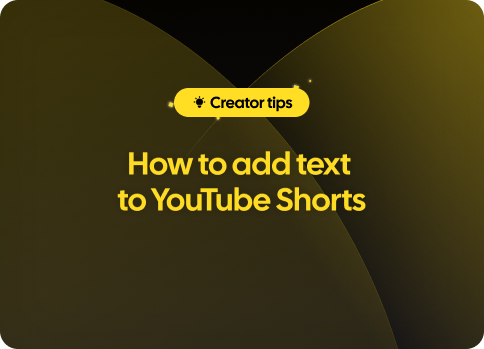Since its introduction in 2020, YouTube Shorts has become a popular feature among users of the platform. Despite its increasing popularity, there are some who may not be too fond of this feature and would like to disable it on their devices. If you belong to that group, you're in luck! This article will provide step-by-step instructions to help you disable YouTube Shorts both on mobile and desktop site versions.

Before we dive into the disabling process, let's take a quick look at what YouTube Shorts is and why some may want to disable it. YouTube Shorts is a short-form video format (60 seconds or less) designed for creators to share entertaining and engaging content with their audience. Inspired by the rise of other short-video apps, Shorts allows users to view and create looped videos with various editing features, such as music overlays, text, and more.
However, not everyone may enjoy this type of content, and some may find the constant presence of these short videos in their feed a bit overwhelming or distracting from their regular viewing experience. Fortunately, we have got you covered with the ways to disable YouTube Shorts on both mobile and desktop platforms.
If you primarily use YouTube through the app on your smartphone or tablet, follow the steps below to disable Shorts from your mobile device:
While these measures may not eliminate Shorts entirely for mobile users, they should help reduce the number of Short videos that appear on your feed.
If you usually access YouTube via your computer's web browser, follow these steps to disable Shorts:
Note that this method will only disable Shorts on your personal YouTube channel. To avoid seeing Shorts while browsing other channels or when searching for content on YouTube, try employing browser extensions like uBlock Origin or a custom filter, which can be configured to block specific types of content based on user preferences.
As an alternative to the above methods, you can utilize browser extensions that offer increased control over what content appears on your YouTube feed. Here are two popular extensions to consider:
Both of these extensions come with advanced features that require some technical knowledge for proper configuration. However, once set up correctly, you should see a significant reduction or outright elimination of Shorts from your browsing experience on YouTube.
Disabling YouTube Shorts may not be as simple as flipping a switch in your account settings, but with some effort, it is achievable. By following the steps mentioned in this guide for mobile and desktop platforms, you can curate your YouTube experience more aligned to your preferences. In addition, those seeking even greater control over their browsing environment can explore browser extensions such as uBlock Origin and Video Blocker to create a tailor-made viewing experience that omits Shorts completely or selectively.